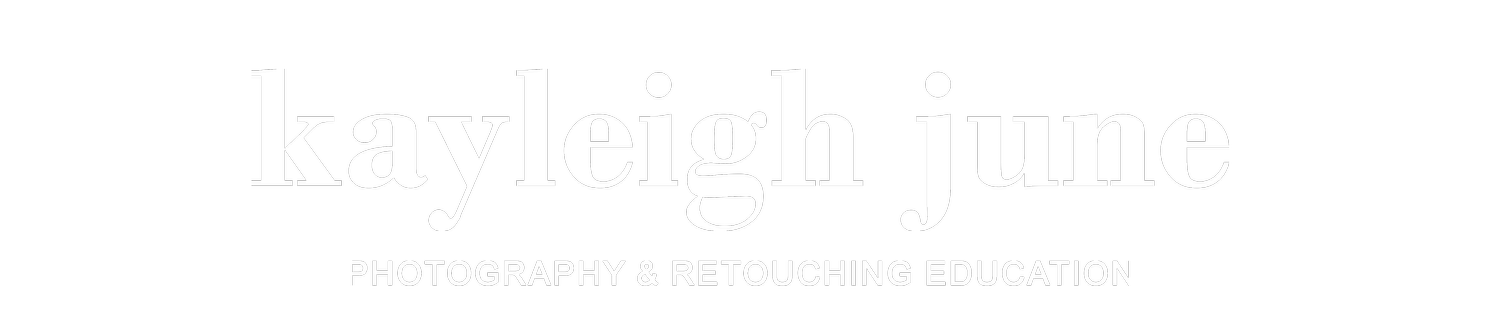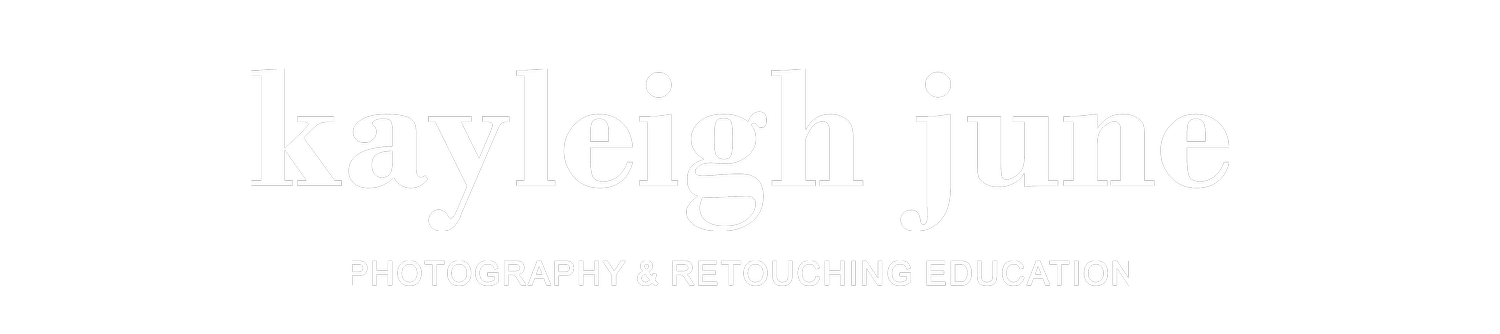How to Optimise and Export Your Photos for Instagram
One of the most common questions I get asked is how to optimise and export your photos for Instagram.
Many Instagram users often complain of their images being fuzzy or pixelated. Colours can even be affected when it comes to uploading on Instagram.
So why does this tend to happen? And what can you do to avoid having your images appear at a lower-quality?
This post may contain affiliate links, if you click them and purchase products I may earn a small commission. This is at no extra cost to you and helps to support my blog. I only recommend products I use and all thoughts/opinions are my own.
Instagram compression is real
The thing that many people don’t always take into consideration, is that the images you upload to Instagram go through a compression process. Instagram would be unable to handle the millions of constant photo and video content uploads if these images were uncompressed.
There are numerous ways you can aid the compression process so that your images don’t look like they’re lower quality.
Upload images that are the correct size
Ensure that when uploading to Instagram, that you are uploading an image resolution suitable for the platform. Although on mobile the uploaded images may appear small, when viewed on desktops or laptops the images display at a larger size. So you want to avoid having images that are too small.
You also want to avoid having images that are too large. Remember, the larger the images are, the more Instagram will compress them. You also want to have as much detail as possible in the images to aid in the compression process.
The ideal sizing for images on Instagram are as follows:
Square posts – minimum of 1080px by 1080px
Landscape posts – minimum of 1080px by 566px
Portrait posts – minimum of 1080px by 1350px
Keep cropping and image format in mind
It’s important that potential image uploads are ready to be cropped as Instagram also has specific aspect ratios that all uploaded images must fit within.
The ideal aspect ratio/cropping for images on Instagram are as follows:
Square posts – 1:1 aspect ratio
Landscape posts – 1.91:1 aspect ratio
Portrait posts – 4:5 aspect ratio
Also save images in JPEG file format, in line with Instagram’s upload requirements.
Convert your images to sRGB to optimise colours
A very important tip for how to optimise and export your photos for Instagram, is to export and convert your images to sRGB. Image colours appearing differently between an editing program and Instagram is a common problem that people experience.
This can be due to monitor calibration issues too if you’re viewing the same image on different screens. However, chances are the images haven’t been converted to sRGB if your images are looking dull and faded.
sRGB is a term for a colour space that is optimised for web. It’s important to choose this colour space when exporting as your images won’t retain their colours and vibrancy otherwise. You can export images as sRGB using programs such as Lightroom, Photoshop and Capture One.
There is debate about whether it is best to change the colour space in Photoshop before you begin editing the photo. However, it depends what you’ll be doing with your photos. If you wish to print your images, it is better to leave the colour space as Adobe RGB for editing, and export as sRGB at the end. This is because you cannot revert back to the Adobe RGB colour space once sRGB has been selected.
Also consider colour calibration
This is the process of using a dedicated calibration tool which adjusts colours on your computer monitor to match a consistent standard. This means that you can achieve colour consistency across screens such as your mobile phone, laptop and/or desktop monitor.
If you’re more concerned about your images looking different between your phone screen and laptop for example, then calibration may instead be the issue, not necessarily optimising images for a single platform such as Instagram.
To do this, you will need to purchase a calibration tool such as a Spyder: https://spyderx.datacolor.com/
Use professional editing programs to optimise your photos
Another tip I’d like to add in here on how to optimise and export your photos for Instagram, is to use industry standard post-processing programs such as Capture One, Adobe Lightroom and Adobe Photoshop.
If you want to retain quality even before uploading to Instagram, using a combination of these programs will ensure this.
If you’d like to learn more about Capture One in particular, I recently wrote a blog post on why I use it as my preferred editing program. You can check it out here!
Hopefully these tips have helped with optimising and exporting your images to Instagram. Remember these small details next time so that your image quality and colours will likely remain intact.
If you have any other tips for optimising Instagram photos, feel free to comment down below!
Until next time,
Kayleigh x