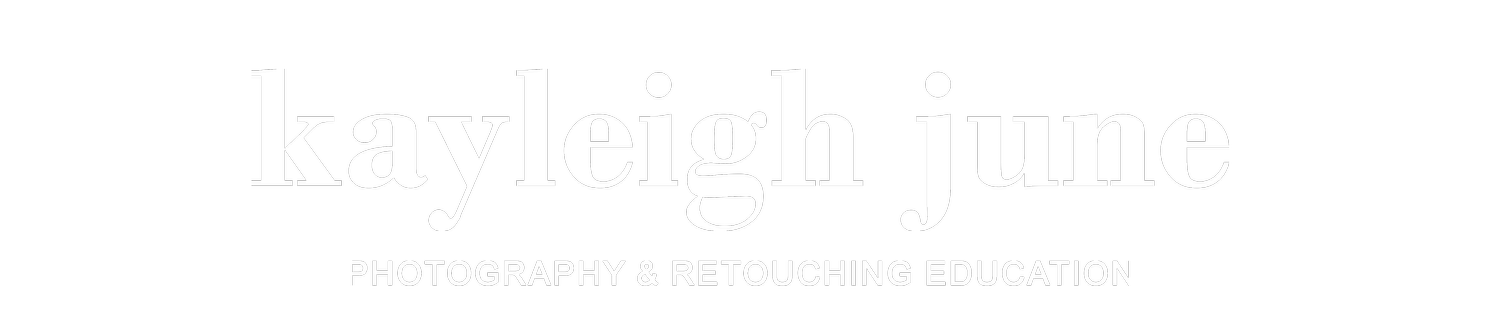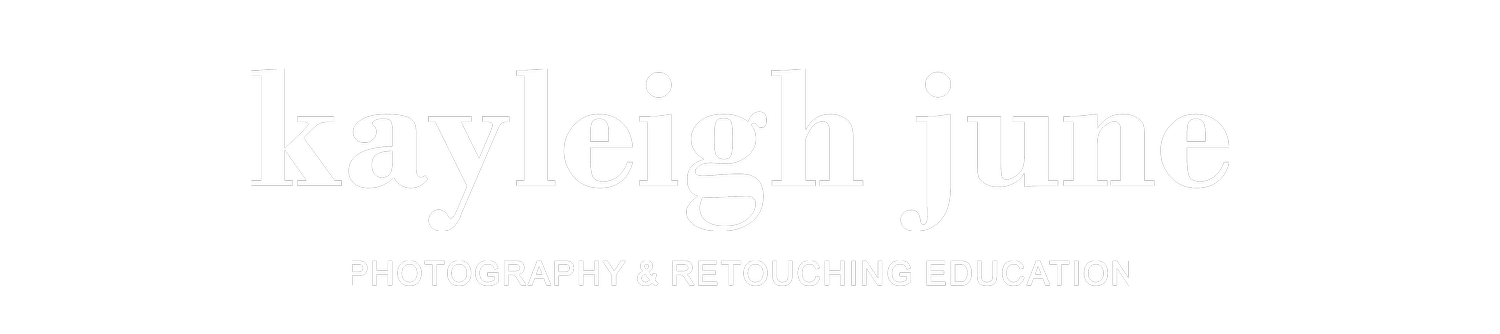Image 1 of 55
Image 1 of 55

 Image 2 of 55
Image 2 of 55

 Image 3 of 55
Image 3 of 55

 Image 4 of 55
Image 4 of 55

 Image 5 of 55
Image 5 of 55

 Image 6 of 55
Image 6 of 55

 Image 7 of 55
Image 7 of 55

 Image 8 of 55
Image 8 of 55

 Image 9 of 55
Image 9 of 55

 Image 10 of 55
Image 10 of 55

 Image 11 of 55
Image 11 of 55

 Image 12 of 55
Image 12 of 55

 Image 13 of 55
Image 13 of 55

 Image 14 of 55
Image 14 of 55

 Image 15 of 55
Image 15 of 55

 Image 16 of 55
Image 16 of 55

 Image 17 of 55
Image 17 of 55

 Image 18 of 55
Image 18 of 55

 Image 19 of 55
Image 19 of 55

 Image 20 of 55
Image 20 of 55

 Image 21 of 55
Image 21 of 55

 Image 22 of 55
Image 22 of 55

 Image 23 of 55
Image 23 of 55

 Image 24 of 55
Image 24 of 55

 Image 25 of 55
Image 25 of 55

 Image 26 of 55
Image 26 of 55

 Image 27 of 55
Image 27 of 55

 Image 28 of 55
Image 28 of 55

 Image 29 of 55
Image 29 of 55

 Image 30 of 55
Image 30 of 55

 Image 31 of 55
Image 31 of 55

 Image 32 of 55
Image 32 of 55

 Image 33 of 55
Image 33 of 55

 Image 34 of 55
Image 34 of 55

 Image 35 of 55
Image 35 of 55

 Image 36 of 55
Image 36 of 55

 Image 37 of 55
Image 37 of 55

 Image 38 of 55
Image 38 of 55

 Image 39 of 55
Image 39 of 55

 Image 40 of 55
Image 40 of 55

 Image 41 of 55
Image 41 of 55

 Image 42 of 55
Image 42 of 55

 Image 43 of 55
Image 43 of 55

 Image 44 of 55
Image 44 of 55

 Image 45 of 55
Image 45 of 55

 Image 46 of 55
Image 46 of 55

 Image 47 of 55
Image 47 of 55

 Image 48 of 55
Image 48 of 55

 Image 49 of 55
Image 49 of 55

 Image 50 of 55
Image 50 of 55

 Image 51 of 55
Image 51 of 55

 Image 52 of 55
Image 52 of 55

 Image 53 of 55
Image 53 of 55

 Image 54 of 55
Image 54 of 55

 Image 55 of 55
Image 55 of 55
























































Photoshop Beauty Bundle - 19 x Photoshop CC Actions
This bundle includes 19 Photoshop Actions, they have been primarily created for skin colour grading with a subtle tint and are great to use for simple styled images.
With this bundle you will receive the 3 Photoshop Colour Grading Skin Base Actions, along with the 10 Photoshop clean tone actions and 5 Photoshop Signature Actions.
Plus you will also receive a FREE dodge and burn workflow action!
These presets were created to use on studio portrait photography, the tones are quite subtle and include a subtle colour tint. They have been made to enhance the detail in skintones without altering skintones to a very unnatural colour.
My actions will work on the Photoshop desktop version on both Windows & Mac OS.
After purchase you will automatically receive a download link within 24 hours.
DISCLAIMER: Please keep in mind that all of my images will include different lighting and tones to your own, so these actions can look different from image to image. I have created these presets to be customised, so please have a look at my tutorial video here where I explain how you can alter them for your own images and how to install them.
HOW TO INSTALL & USE ACTIONS:
https://youtu.be/vpllzkbUrDE
TO INSTALL ACTIONS (WINDOWS & MAC):
There are two main ways to install Photoshop Actions.
Right-click the file and unzip (extract all) if required. Double click on the downloaded action file, this should automatically install and open in Photoshop.
Open Photoshop and find the actions tab, click on the menu icon located within the actions tab and choose ‘Load actions’ on the dropdown menu. Then choose which downloaded action files you would like to install.
If you are still having trouble installing actions, you can watch the video tutorial listed above.
IMPORTANT: Actions have been tested and used in Photoshop CC 20.0.0
I cannot guarantee that these actions will work in any earlier Photoshop versions.
THESE ACTIONS ARE NON-REFUNDABLE, SO PLEASE CHOOSE CAREFULLY.
This bundle includes 19 Photoshop Actions, they have been primarily created for skin colour grading with a subtle tint and are great to use for simple styled images.
With this bundle you will receive the 3 Photoshop Colour Grading Skin Base Actions, along with the 10 Photoshop clean tone actions and 5 Photoshop Signature Actions.
Plus you will also receive a FREE dodge and burn workflow action!
These presets were created to use on studio portrait photography, the tones are quite subtle and include a subtle colour tint. They have been made to enhance the detail in skintones without altering skintones to a very unnatural colour.
My actions will work on the Photoshop desktop version on both Windows & Mac OS.
After purchase you will automatically receive a download link within 24 hours.
DISCLAIMER: Please keep in mind that all of my images will include different lighting and tones to your own, so these actions can look different from image to image. I have created these presets to be customised, so please have a look at my tutorial video here where I explain how you can alter them for your own images and how to install them.
HOW TO INSTALL & USE ACTIONS:
https://youtu.be/vpllzkbUrDE
TO INSTALL ACTIONS (WINDOWS & MAC):
There are two main ways to install Photoshop Actions.
Right-click the file and unzip (extract all) if required. Double click on the downloaded action file, this should automatically install and open in Photoshop.
Open Photoshop and find the actions tab, click on the menu icon located within the actions tab and choose ‘Load actions’ on the dropdown menu. Then choose which downloaded action files you would like to install.
If you are still having trouble installing actions, you can watch the video tutorial listed above.
IMPORTANT: Actions have been tested and used in Photoshop CC 20.0.0
I cannot guarantee that these actions will work in any earlier Photoshop versions.
THESE ACTIONS ARE NON-REFUNDABLE, SO PLEASE CHOOSE CAREFULLY.